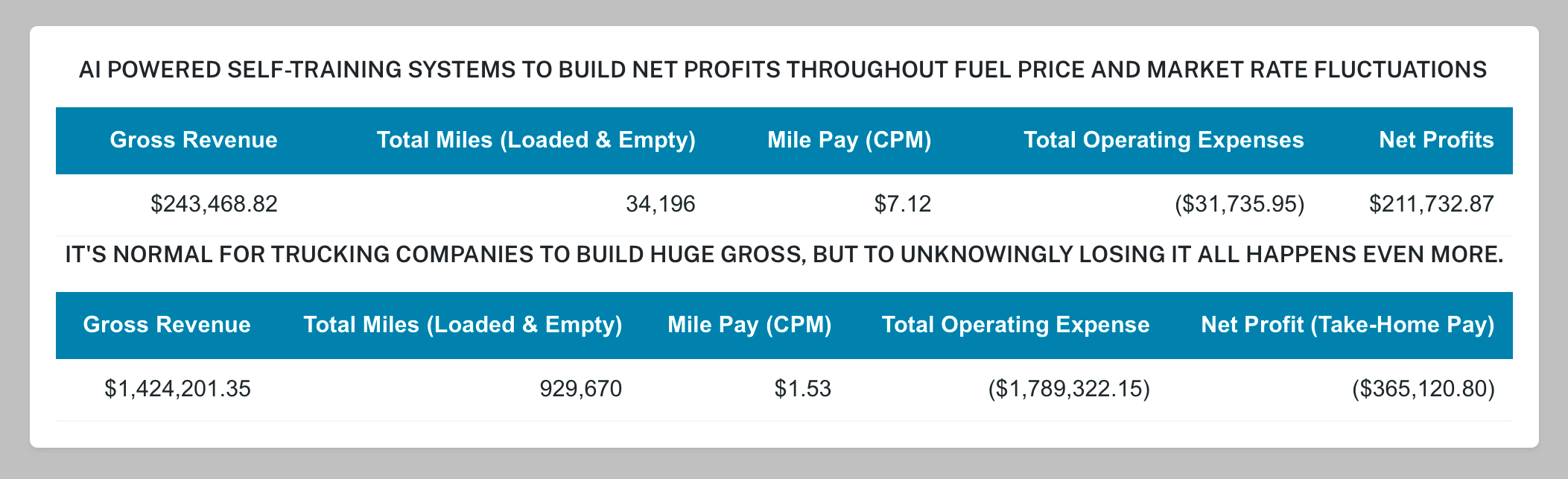DASHBOARD PERFORMANCE INDICATORS LISTED BELOW - (OPEN / CLOSE)
UNDERSTANDING THE PES INDICATORS
You're turning your gross revenue into higher net profits (more take-home cash).
This is how you keep succeeding in the trucking industry again and again.
You're building up losses that can wipe out all your revenue and end up costing you money out of your own pocket.
If you're negative, it will appear in parentheses; for example, ($500)
To invite a new client: click EDIT, enter their mobile number, then click MODIFY. The text will include your Client ID.
Settings